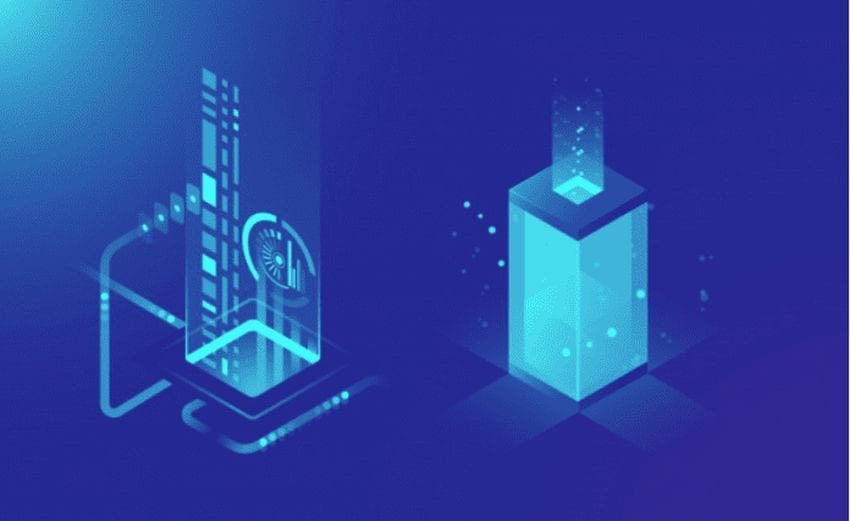Sometimes an old smartphone is used until the last moment, even if there are a need and money to buy a new one. Many are horrified by the need to transfer data from the previous device.
Transferring information in other situations is necessary. There are many convenient and fast Smart Techniques to transfer data from iPhone to Android. We will explain to them One by One, keep reading the article.
A USB port – double work
The next traditional method is a USB port. To do this, you need to drop the files on the computer, and from there to another smartphone. Conservatives still use this, but this approach implies double work because you will have to transfer information twice. On the other hand, in the mode of austerity of Internet traffic, this option can be justified.
Memory Card
Transferring information using a memory card is similar to the previous method. Right for him, there is no need to access a computer or laptop. However, this option has a number of its features:
- You must pull out the card and rearrange it to another device
- What is on the card is transferred, but not in the phone’s memory
- Time-consuming if you need to transfer multiple files
Sim Card
You can transfer contacts and SMS. But these are not stored on the SIM card, and not on the phone. Modern Android devices often store them in the memory of a smartphone, without using a SIM card. In this case, to use this method, the information will have to be transferred to the sim, whose memory is limited.
Messenger Applications
If you want to transfer a few files to a friend, it is easier to use any instant messenger through which you are accustomed to communicating. Almost all of them support the ability to transfer files. So through the message, you can share any data. But for a full-scale transmission, it is better to use other methods through the Internet connection.
The Backup Will Transfer Settings
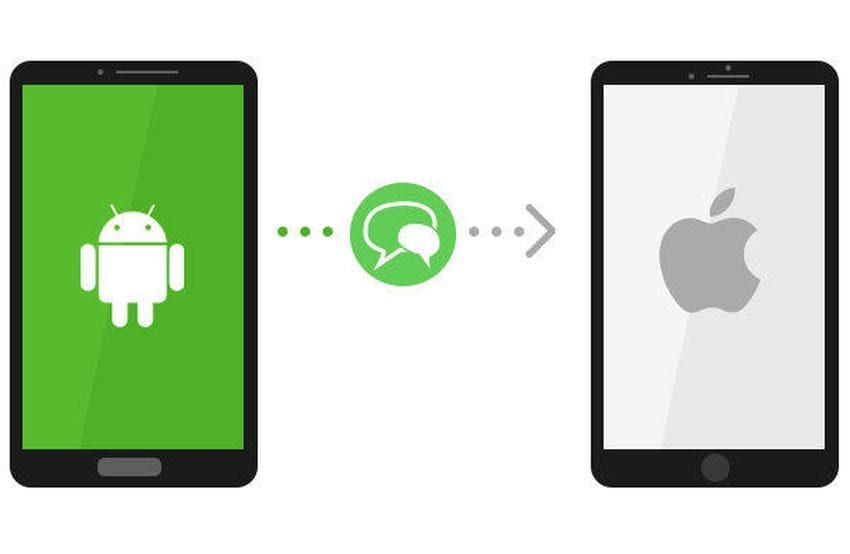
Starting with Android 5.0, you can use your Google account to back up data. To do this, on the Android device from which information is being transferred, you need to enable the backup and AutoSaved option. Next, on another smartphone, log into a Google account. Then the settings and data associated with the account will automatically appear on the device where authorization occurred. Xiaomi users can also enable and use backup using MI account.
Migration Applications
In addition to the settings, you can use applications to transfer data from android to iPhone. The most common are ready to send files up to 2 GB in size. These include WeTransfer, attached in, send space, Drops end, WikiSend. It has also developed its applications. MI Drop allows you to share individual files.
What is the best use?
If you don’t have WIFI on an Android smartphone, you can refer to the old-fashioned methods. Otherwise, it is much more productive to use particular applications, which depends on the preferences and conditions of the problem. Separate files can be transferred even through instant messengers. But if you need to move all data, it is better to use such programs as MI Mover.