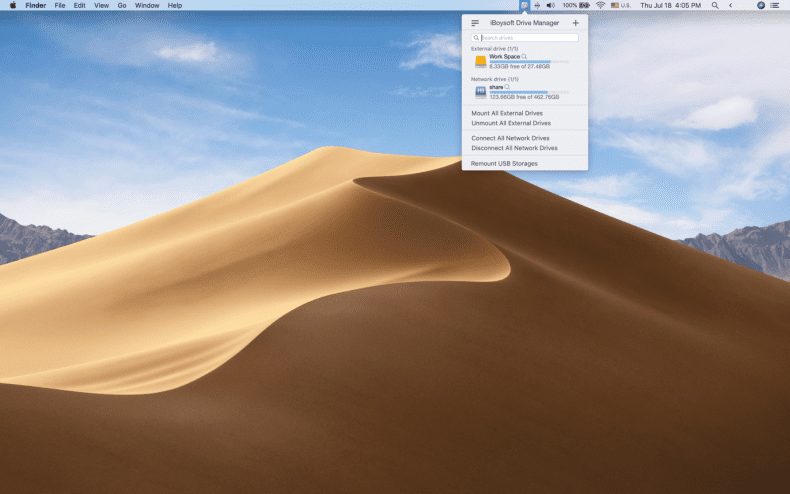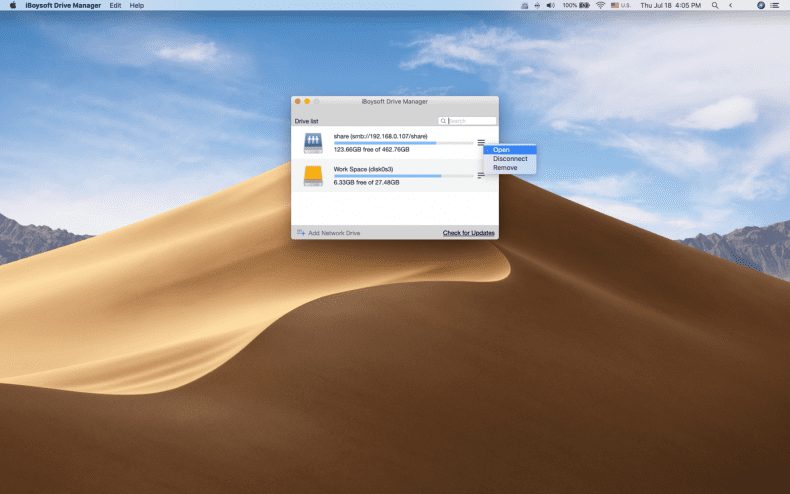“I can’t write to my NTFS formatted drive on my Mac computers. Why? I need to make some corrections on some files that I must use tomorrow. But I just can’t. Anyone can help me?”
This is one of the most common dilemmas for people who often transfer files between Windows computers and Macs. When connecting NTFS drives to a Mac, you can’t write to, edit, delete, rename files stored. Your documents will be read-only, and videos, photos would be locked. It is upsetting that you can only view these files.
In fact, you can’t write to NTFS drives because Apple just disabled the NTFS write support from the very beginning. All external hard, SD cards, USB flash drives, etc. formatted with Microsoft NTFS file system will show as read-only on Mac.
But in today’s digital world, writing to NTFS drives on Mac is not a privilege for technicians and developers who know how to use Apple’s experimental NTFS support anymore. For common users who don’t know the command lines, the software iBoysoft Drive Manager by iBoysoft would be helpful to enable NTFS to write support on Mac.
Key Features of iBoysoft Drive Manager
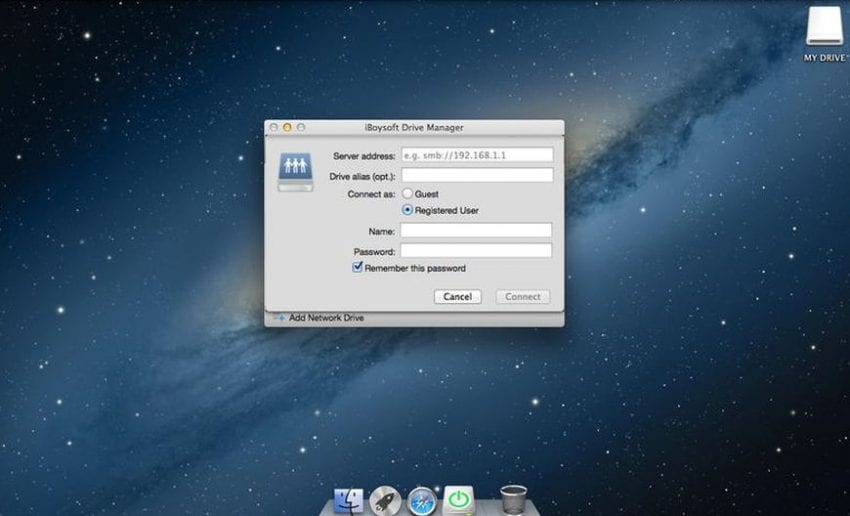
iBoysoft Drive Manager is a disk management tool trusted by many users, and it is one of the best NTFS for Mac app. This utility grants users with full access to NTFS formatted drives on Mac computers, including file edition, duplication, removal, deletion, and other normal operations. With iBoysoft Drive Manager, users can write to files like documents, photos, videos, audio files, etc. on NTFS drives natively.
What’s more, iBoysoft Drive Manager is also a useful disk management tool to manage external and network drives. Users can mount/unmount external and network drives in a single click, which will save lots of time when users need to manage many disks. Also, it can map your network as a local one so that you can take control of this network intuitively.
iBoysoft Drive Manager supports almost all mainstream Mac operating systems, including macOS10.14, 10.13, 10.12, and Mac OS X 10.11, 10.10, 10.9, 10.8, 10.7.
How to write to NTFS drives on Mac with iBoysoft Drive Manager?
The process to use the NTFS for Mac software – iBoysoft Drive Manager is easy and straightforward.
Firstly, you need to download this software and install it on your Mac computers. You can freely use iBoysoft Drive Manager for 7 days to know if it really deserves its price.
To mount external NTFS drives in read-write mode on your Mac, you need to launch iBoysoft Drive Manager just like you use other apps. Then you can go ahead to plug your NTFS formatted external drives into your Mac and wait for it being recognized. Once the drive is detected by the system, you will get a notification that this external disk is mounted successfully.
After iBoysoft Drive Manager manages to mount your NTFS drives, you have the writable access to NTFS drives natively and seamlessly.
Advanced setups of iBoysoft Drive Manager
Like other apps on your Mac, you can customize the Preferences of iBoysoft Drive Manager to enjoy a better experience.
- In the General tab, you can decide if you want to open the file list of this external/network drive.
- In the Notification tab, you can choose if you get notified when the status of you disk is changed, for example, the disk is ejected by accident.
- In the Advanced tab, you can check if you want iBoysoft Drive Manager to unmount it when your Mac gets into sleep mode, and then remount once it wakes up. Personally, you are advised to check these boxes because this feature can greatly prevent your drives from disk corruption sometimes.
It is as easy as pie, right? That’s how technology changes our lives and makes it better.