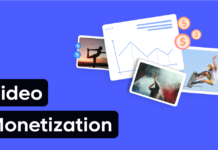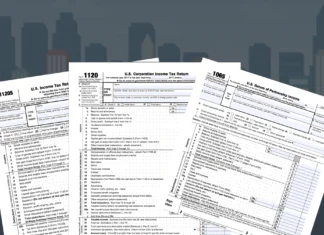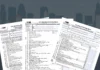If you plan to purchase new Apple AirPods or you have already got a pair just like thousands of other people, we are going to show you some very cool features, which you might be unaware of. When the AirPods went on sale, many believed that they are too expensive, but as you will see, it is worth it to pay that amount of money for these earphones.
10. AirPods and Bluetooth device
The majority of people seems to believe that AirPods can be paired only with iPhones and iPads because of the fact that they use special wireless technology enabled by the W1 chip. The W1 is here so that you can connect your AirPads more easily with the Apple devices, but in its core, AirPods can actually be paired with any Bluetooth device.
9. AirPods’ remaining charge
In order to see how much charge your AirPods have left, they need to be connected to your iPhone. While connected, open the Control Center by swiping up from the bottom and then go over to the music tab. There, you will be able to check the battery status of your AirPods.
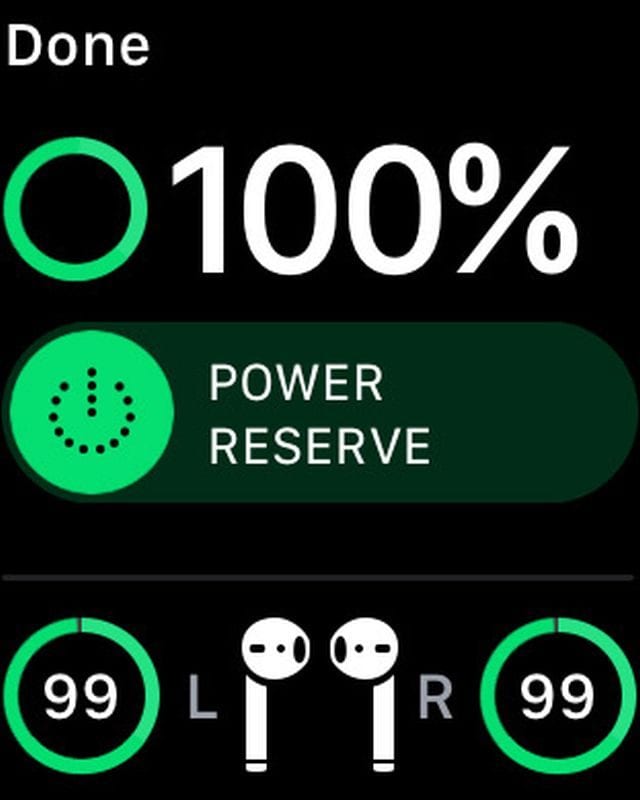
8. AirPods’ remaining charge on the battery widget
There is another way for you to see how much battery is left in your AirPods. You just need to add the battery widget to the widgets page of your device and with one tap and one swipe you will see the battery status. If you added battery widget, but you cannot find it on the list, all you need to do is tap the “show more” link and you will find it there.
7. AirPods’ remaining charge by opening the case next to your iPhone
If you own the iPhone 7 or iPhone 7 Plus and you want to check the remaining charge, you can do it in a really simple way. The only thing you need to do is open the case next to your phone and you will see this:
6. AirPods’ remaining charge on your Apple Watch
If you have an Apple Watch you can also use it to see the battery status of your AirPads. When your earphones are connected to your iPhone, go to the home screen of your Apple Watch and just swipe up from the bottom. Next thing you need to do is just tap the battery button.
5. Rename your AirPods
Go to the Settings on the iPhone and then tap Bluetooth. After that find the “i” icon, select it, and then you will see the “Name” field on the next page.
4. AirPods’ double-tap function can be changed
The section that is named “double-tap on AirPods” is located on the same screen within the AirPods settings. You can set your double-tap to play, pause, answer or hang up and this can be used instead of Siri. The double-tap option can also be turned off completely.
3. Transferring voice calls automatically

If you want to transfer your voice calls from the iPhone to your AirPods automatically, you can do it by finding the “Automatic Ear Detection” in the Settings app and toggle it on. When this option is on, you can forward a voice call from your device to your earphones by putting only one in your ear.
2. Adjusting volume via Apple Watch’s digital crown
You can adjust the volume on your AirPods, and you can do it with your Apple Watch. Go to the Music app on the Apple Watch and all you need to do is twist the digital crown in either direction. Note that the music needs to be streaming to your AirPods in order for this to work properly.
1. AirPods contactless wireless charging doesn’t exist
Although so many people believe that the charging case comes with contactless wireless charging, this is not correct. The AirPods are really cool, but the metal tip at the bottom of each is used to touch charging contacts when the AirPods are in the case, so they are not here just to improve the design and the looks of it.