Creating a dedicated Minecraft server can transform the game from a simple sandbox into a boundless universe of possibilities, where you and your friends can shape entire worlds to your collective will.
Yet, setting up such a server might seem like an insurmountable task, especially for newcomers. But fear not – in this comprehensive guide, we shall embark on a journey to unravel the intricacies of establishing your Minecraft server.
Hardware Requirements and Considerations

Crafting a robust Minecraft server begins by considering the server’s hardware. It’s the foundation stone on which your Minecraft universe will be built. You’ll need to examine two primary aspects: the processor (CPU) and the memory (RAM). A fast CPU will enable efficient data processing, while adequate RAM will provide room for the game to store temporary data. For a small server, a modern dual-core processor and at least 4GB RAM should suffice. In case you need to run it smoother and more optimally, LagoFast Game Booster is there to help.
To delve a bit further into server specifications, it’s important to address storage and networking. Minecraft creates a vast amount of small data files, so a Solid State Drive (SSD) is recommended over a traditional Hard Disk Drive (HDD) due to its faster read and write speeds. For networking, an unmetered and fast broadband connection is a must, as it involves substantial data transfer. A wired connection is generally more reliable and faster than a wireless one.
Operating System Selection
Deciding on the operating system for your server is the next crucial step. Windows, MacOS, and Linux are all capable of running a Minecraft server, but they each have their strengths and weaknesses. Windows and MacOS have the advantage of a more familiar user interface, which might make them more accessible to the less technically inclined. Nevertheless, these systems do consume a significant portion of the server’s resources, which might affect game performance.
On the other hand, Linux is renowned for its resource efficiency, stability, and robustness. This makes it the preferred choice for many dedicated Minecraft servers. Despite having a steeper learning curve due to its command-line interface, once mastered, it offers greater control and flexibility. Ubuntu Server, CentOS, and Debian are popular Linux distributions in the Minecraft community, each offering a strong balance between ease of use and performance.
Network Setup and Port Forwarding
After setting up the hardware and selecting an operating system, it’s time to get the network in order. The first thing you’ll need to do is assign a static IP address to your server. This ensures that the IP address doesn’t change each time the server restarts, which could disrupt connections. Instructions for assigning a static IP will vary depending on your router and operating system, so consult your router’s manual or online resources for guidance.
Next on the network to-do list is port forwarding. Minecraft operates on port 25565 by default, and you’ll need to tell your router to direct Minecraft traffic to your server’s IP address. This process, known as port forwarding, enables players from outside your local network to connect to your server. The exact method for setting up port forwarding differs from router to router, so it’s wise to reference your router’s manual or online tutorials specific to your router model.
Obtaining the Software
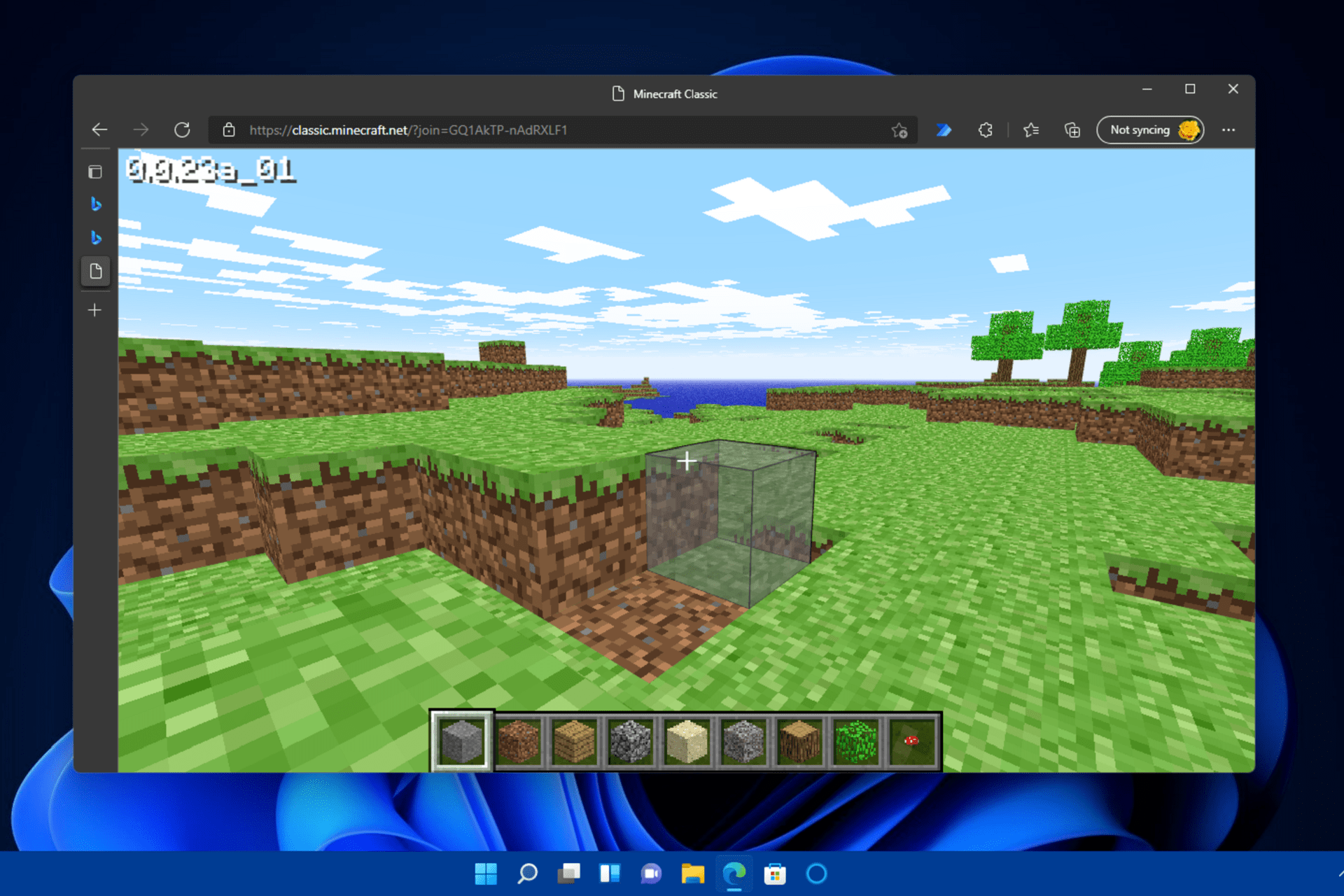
Now, let’s take a look at the heart of your server: the Minecraft server software itself. The most straightforward choice for beginners is the official software provided by Mojang, the game’s developer. It’s regularly updated and ensures compatibility with the latest Minecraft versions. However, it’s important to note that this official software offers limited customization options compared to third-party alternatives.
Those desiring more advanced server management and customization should consider third-party options, such as Spigot or PaperMC. These solutions allow the installation of plugins and modifications to enhance the gameplay and administrative capabilities. Regardless of the software chosen, it’s crucial to ensure that it matches the Minecraft version you and your friends are using to avoid compatibility issues.
Configuring Properties
Once the Minecraft server software is installed, you’ll need to tweak a few settings to optimize the game. This process involves modifying the server.properties file, which controls various gameplay and settings. You can alter the maximum number of players, the game mode, the difficulty level, and many other parameters. It’s best to go through each setting in this file and tailor it to your preferences and server capacity.
Apart from the general configuration, it’s crucial to consider world-specific settings. The level-name property determines the name of the world you will load or create upon startup. If you wish to load a custom map or an old world, you would replace the default name with the desired world’s name. Additionally, the spawn-protection setting, which restricts modifications near the world’s spawn area, should be adjusted according to the level of control you wish to exert over the server’s spawn point.
Player Management and Whitelisting
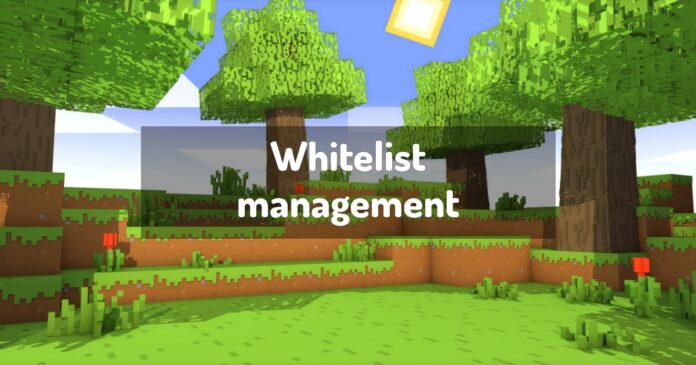
Now that your server is configured, let’s talk about managing those who will inhabit your Minecraft realm. To maintain a pleasant and safe environment, it’s often beneficial to control who can access it. A whitelist is a feature that only allows access to players you have specifically permitted. This method effectively keeps out unwanted visitors, ensuring that only your friends or trusted players can join the server.
Alongside whitelisting, managing player roles and permissions is crucial. Minecraft servers offer operator (op) status, which grants players various administrative permissions like changing game settings and moderating player behavior. Exercise caution when assigning op status – it’s a powerful tool that can have destructive consequences in the wrong hands. For more granular control over player roles and permissions, you may want to consider installing a permissions plugin if you’re using third-party server software.
Security Measures
Your server’s security is a matter of paramount importance. Securing your platform involves multiple aspects, including account security, network security, and physical security. Ensure that all user accounts, particularly those with op status, use strong, unique passwords. Regularly update your server software and operating system to protect against potential vulnerabilities. It’s also wise to regularly back up your server’s world data to prevent loss in case of hardware failure or data corruption.
In terms of network security, the use of a firewall can help protect your server from unwanted traffic and potential threats. Configuring the firewall to allow only Minecraft-related traffic through the specific port you’re using can significantly enhance your server’s security. Also, if you’re hosting on your network, be mindful of the risks. Consider separating from your network to protect your devices and information.
Final Thoughts
As we approach the conclusion of our in-depth guide, it’s clear that building a Minecraft server is like playing the game itself – a process of crafting, exploring and overcoming challenges. It involves thoughtful hardware selection, operating system decisions, meticulous network setup, and careful selection of software. It requires comprehensive configuration, effective player management, rigorous security measures, and a keen eye for plugins and modifications.









