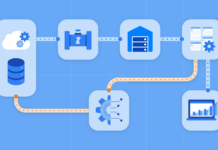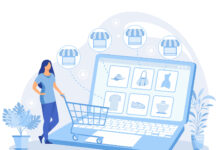Is your computer running slow or crashing often? You can avoid many of the most common computer problems with regular maintenance and simple repairs.
In this blog, we’ll break down the steps to keep your PC running smoothly.
Regular Software Updates

Programs like Adobe Flash, Adobe Reader, Java, and Quicktime all require regular software updates to stay current and bug-free. If a program does not have an automatic update setting, it should be manually updated at least once a week to protect against security issues and software bugs. If you encounter any issues or need assistance with updates, consider seeking the help of a reliable service for computer repair in Northern Kentucky.
To optimize performance, it is best to avoid running multiple programs at the same time. Additionally, browser add-ons and toolbars should be kept up to date and removed if not used. This will help avoid conflicts between programs as well as improve your overall PC performance.
Cleaning Out Your Computer
Cleaning your computer inside and out keeps it running at optimal levels. If you haven’t done it in a while, you’ll likely be amazed at the difference a good cleaning makes on your machine’s performance. Follow these steps to get the job done:

- Unplug all cables and wires from your computer. Make sure to back up any data before continuing.
- Remove any dust buildup from the back, sides, and inside of the case using a soft cloth and compressed air duster. Be careful not to touch any electrical components with your hands or fabric.
- Gently vacuum around the power supply vent, cooling fan exhausts, vents created by empty drive bays, keyboard/mouse ports, monitor plugs, and other openings to remove any lint or other materials that may have accumulated over time.
- Replace the tower’s access panels and reattach all cables/wires.
- Wipe down external surfaces with an appropriate cleaning solution (glass cleaner for monitors) as needed.
- Once complete, reconnect the power cord and test computer operations; look for any changes in performance or sound when turning or off the PC or accessing various applications/programs.
Disk Defragmentation

Disk Defragmentation is a process of reorganizing files and data stored on a hard drive to make it more accessible for the computer. The fragmentation of a hard drive occurs over time as files are created, modified, or deleted. When too many fragments build up, the access time for each file will become longer, resulting in slower system performance. By de-fragmenting your hard disk regularly, you can improve system performance and the stability of your computer.
To begin with, it’s important to understand what fragmentation is and why it happens: when a file is written to disk, sometimes only portions of that file are written at one time. When this happens multiple times on the same disk region it leads to fragmentation. This eventually limits the speed at which data can be read from disk as well as impacts system stability by potentially making certain files inaccessible altogether.
Fortunately, Disk Defragmentation addresses this issue by rearranging all fragments into logical clusters so that they can be read much more quickly when looked for via software search protocols. Additionally, Disk Defragmentation lessens response time between commands and makes data access more efficient by reducing the spinning of drive heads when looking for references across these fragmented pieces held over on various regions of the hard drive itself.
A regular schedule of Disk Defragmentation is recommended in order to maintain peak performance levels from your machine but ensure you backup key files prior to performing this action due to the fundamental changes involved in re-arranging existing information in such massive volumes via hundreds or even thousands of file references found across multiple sectors on the disk platter.
Installing an Antivirus Program

Installing a good antivirus program is essential to protecting your computer and data from malicious attacks. Antivirus software can detect, remove, and protect you from malware such as viruses, ransomware, keyloggers, rootkits, spyware, Trojan horses, and more. It is important to update your virus definitions regularly and run regular scans to keep your system secure.
A good place to start when selecting an antivirus program is by reading reviews and looking for programs that include multiple layers of protection. Additionally, you may want to research the company’s reputation by checking out consumer reviews before purchasing the program.
Backing Up Your Data
Data backup is an essential step in minimizing the risk of data loss associated with malware attacks, unexpected power outages, or software glitches. It’s best to create a backup schedule, so you will have up-to-date copies of all your files, emails, and images.
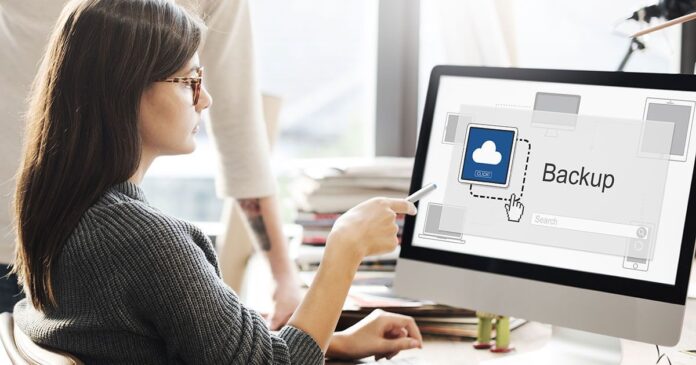
External hard drives are an ideal device for backing up information as they can store vast amounts of data while remaining physically protected from the elements and accidental damage. When backing up your data onto a hard drive, make sure to save multiple copies of important files in several locations— both on and off-site — in case one fails.
If you don’t want to invest in external hardware for backup purposes, cloud services are a popular option for businesses and individuals alike. Online backups use remote servers to store personal files securely, making them less susceptible to disasters or theft than local drives and handier than manual backups. Cloud storage tends to be more reliable than other shallow but cheap options such as USB drives who often fail without warning due to the nature of their manufacturing process. Make sure that you have chosen an appropriate plan with enough storage space before attempting a cloud backup solution.
Conclusion
When you own a computer, regular maintenance and repair will be necessary to ensure it is running properly and securely. Computers fail for many reasons, but the good news is that most of these issues can be prevented or repaired with simple maintenance tasks.
Keeping your PC up to date with the latest OS, security, and driver updates, regularly backing up important files, scanning for malware, and performing regular maintenance scans can go a long way in keeping your system running smoothly.
Properly diagnosing and repairing any issues as they arise will help keep your computer running optimally.