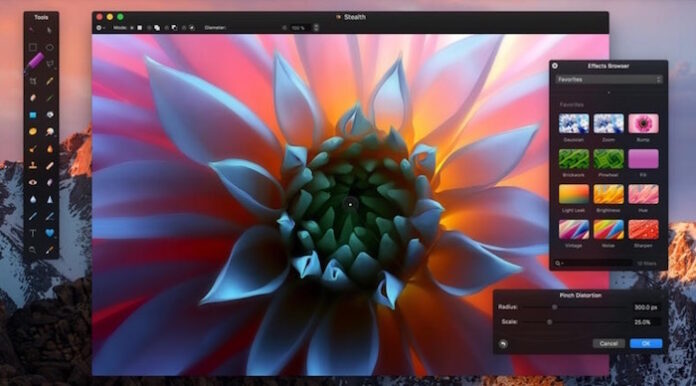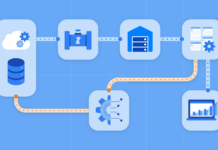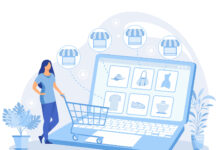I don’t know about you, but one of my favorite things to do when I was a child was to mess around in Microsoft Paint. It has been a present feature in Windows PCs since 1985, which is why most of us have used it at least once. So, if you’ve been using a Mac computer, you might be wondering – why can’t I find such a program on my PC?
To answer this question right away, there isn’t an equivalent of MS Paint for Mac computer, mostly because Apple decided to remove it from all of their operating systems. Instead, there are some other programs that you could opt for using, but before we take a look at what you can download and install, let’s look at some FAQs about this dilemma:
Is There a Program That I Can Use?
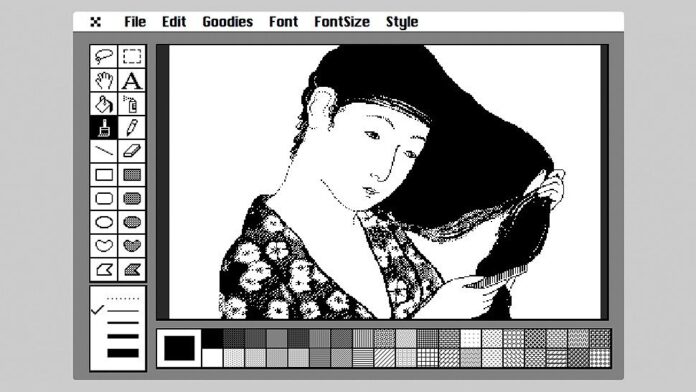
Several years ago, both Mac and iPhone users could use MacPaint, an application that allowed them to quickly and effortlessly create both simple and complex pictures. However, as we previously mentioned, Apple decided to remove this program for all of their operating systems, which basically means that it’s no longer available across all of their platforms, as well as all of the devices and gadgets they offer.
What About a Similar Program?
If you’re using a Mac PC, you probably know that the default application for opening and viewing pictures, PDF files, and other files is called Preview. Now, it does offer some editing features such as inserting shapes, drawing and adding text, however, that’s about it that this app offers. This means that currently, there isn’t a system program or application that’ll allow you to edit and/or create pictures as MS Paint does.
Can I Draw On My Apple Computer?
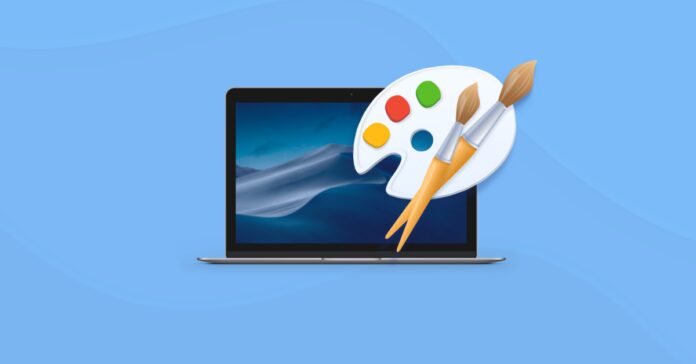
There is a program called Inkscape that you could use for designing and drawing on your Apple computer. Besides all the tools and features that this particular app offers, it does stand out from others you can opt for, mostly because it’s completely free, it allows you to create complex art if needed, and it’s even suitable for illustrators and designers that have to create comprehensive pictures, and, of course, artwork.
Can I Download A Different Program?
Yes, there is a user-friendly and simplified version of Paint for Apple PC called Paintbrush. However, once you run it, you’ll quickly realize that it’s extremely simple and that it doesn’t offer a wide range of features that you can use for editing your pictures. It’s completely free to download and use, however, if you’re looking for something a little bit more comprehensive and complex, you might want to download some of the following programs:
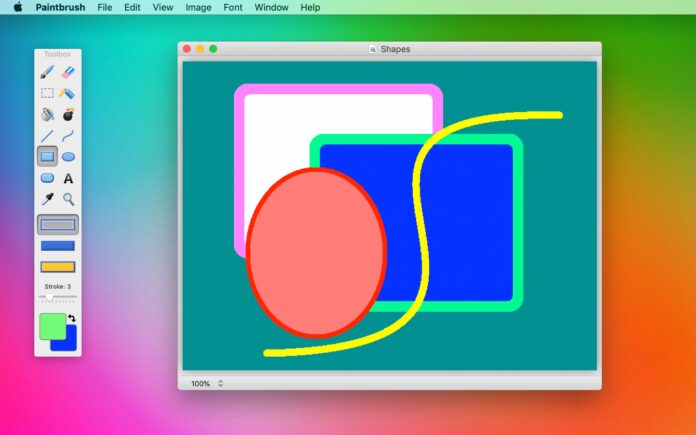
- Paintbrush – if you’re looking for something simple and easy to navigate, you should opt for this app. It’s relatively basic, meaning that you cannot use it for creating complex images, however, if you, for example, want to entertain your child for some time, you could run the program for them. It is similar to MS Paint, but it doesn’t offer so many features.
- Paint S – this app is basically the equivalent of the original one made for MS, and it’ll allow you to create or edit photographs. You could use it for sketching, rotating, cropping, and adding text, and you could re-edit the pictures whenever you want to. It’s worth mentioning that it’ll allow you to save your file in PNG, JPEG, and BMP formats.
- Pinta – now, this program will offer the same features as we’ve mentioned above, however, it does offer some advanced ones as well. For instance, there is a multiple layer feature that’ll allow you to separate the things you’ve added to the picture and there is also a full history feature, meaning that you could always undo some changes you’ve made.
- GIMP – I’m currently using Linux, and GIMP is one of the best programs that I simply cannot live without. It’s an open-source platform that serves as a Paint equivalent. In a way, it looks like Photoshop thanks to its advanced features and since it’s completely customizable, you could change the interface so that it suits your needs.
- Patina – last on our list is Patina, an app that is similar to Paintbrush, which basically means that it’s simplified. With it, you can draw or add diagrams, sketch, draw, and of course, add text. Since it’s quite simple, user-friendly, and easy to use, it’s suitable for children as well.
Okay, But Can I Run Paint on Mac?
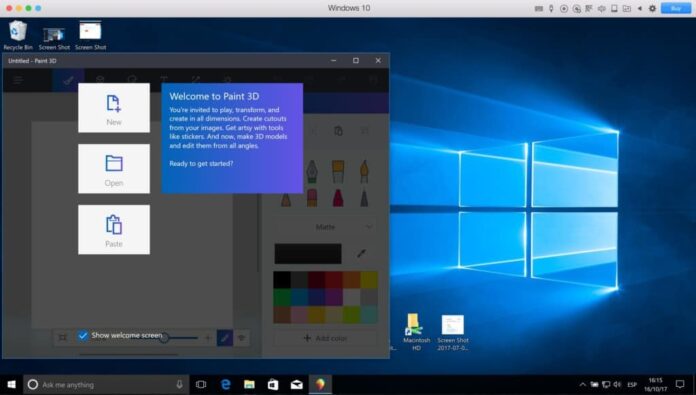
Yes, if none of the aforementioned programs suit the needs and requirements you have, you could opt for running Paint on Macbook, according to tool.camp. There is a wide range of virtual platforms and machines that’ll allow you to simulate this program on your Mac PC, but keep in mind, you’ll require a licensed Windows copy for doing this. If you don’t want to buy a licensed Windows copy, another option that you have is to run Paint online.
What About My iPhone?
No article on this topic would be complete without mentioning Apple’s most famous and used device, the iPhone. If you’re an artist or if you simply want to draw during your commute to work, you would choose to use Fresco, an app that is completely free and that’ll allow you to paint and draw by using your smartphone device. There is a wide range of features that this app offers, all of which can be quite beneficial for you.
For instance, by using it, you could choose to sync all of your pictures and artwork across several devices, hence, no matter when you want to continue drawing or editing, you could do it from any Apple device that you own, including your iPad that features the amazing Apple pencil and, of course, your iPhone and Macbook. It does offer various features, so it might take some time for you to learn how to use them all.
Conclusion
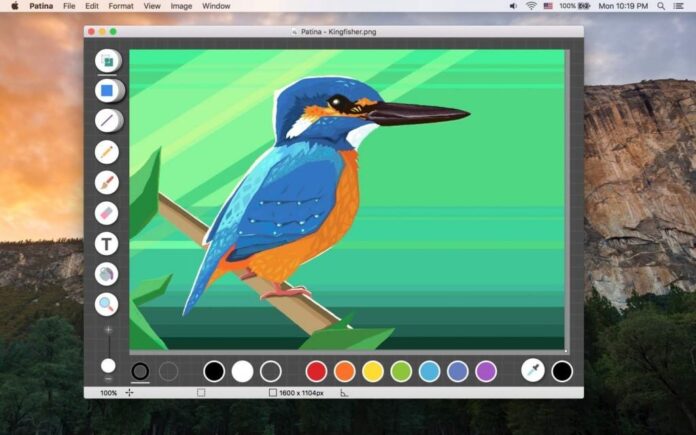
As you were able to learn, although there isn’t an equivalent of MS Paint for Mac PCs – since Apple decided to remove it from all of their platforms – there are still some applications and programs that might be useful for you or even better, for providing your kid with endless hours of fun.
Since you now know what programs you can opt for using, you might not want to waste any more of your free time. Instead, return to the list of similar apps we’ve mentioned above, decide which one might suit your needs best, and then start drawing, editing, and sketching different images!