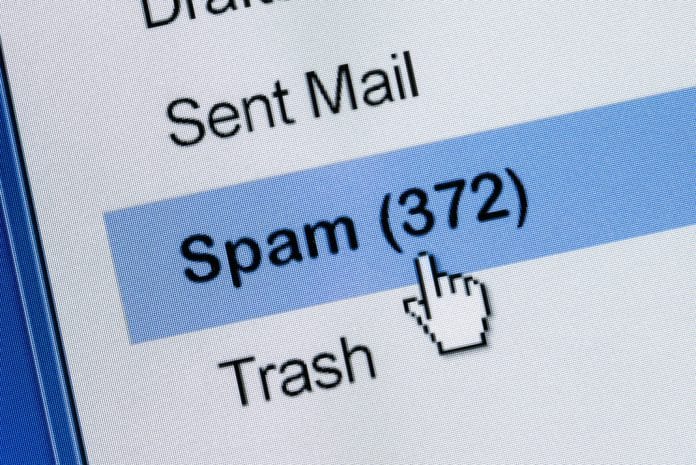Spam messages are messages we receive through our electronic communications systems. They may be spam or inappropriate. We can also get them from services to which we haven’t logged. It all started with email, but spam messages can now be reached through other services as well. They may contain advertisements, viruses, fraudulent messages and other adverse events. Many websites require us to leave them an email address, so we can approach their content. By leaving your email address all over the internet, you’re at risk of ending up in the hands of spammers or hackers.
Here are some tips for blocking unnecessary and unwanted messages in your Gmail, Yahoo, or Outlook. But you can also find answers to some of the most frequent questions about this topic.
How do I block emails in Gmail?
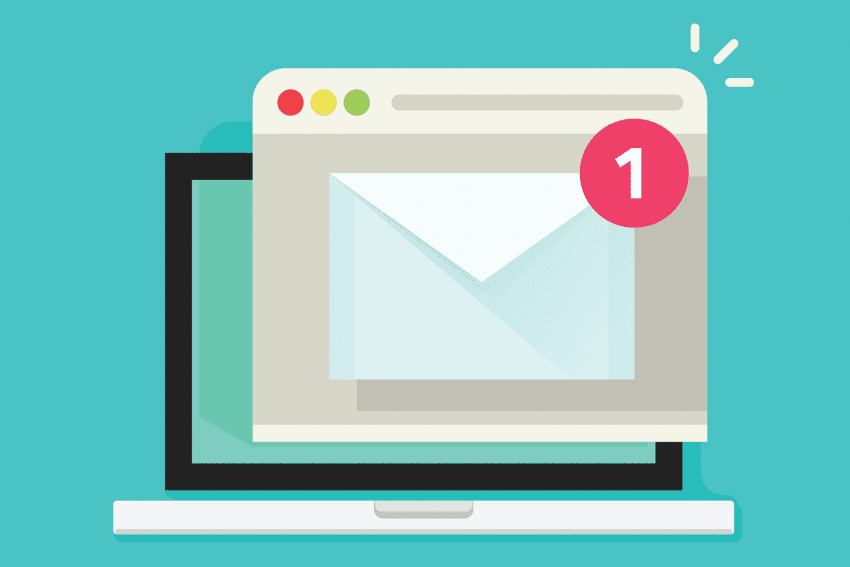
If you choose to block someone’s email address in Gmail, you can do it through a web browser or a smartphone app.
Instructions when accessing Gmail through a browser:
Open your inbox at mail.google.com or through the app. Find the email of the person, institution, or company you want to block. Open the received message. Click the thumbnail for more options (three vertical dots). Select Block from the drop-down menu.
How to Block Email in Outlook?
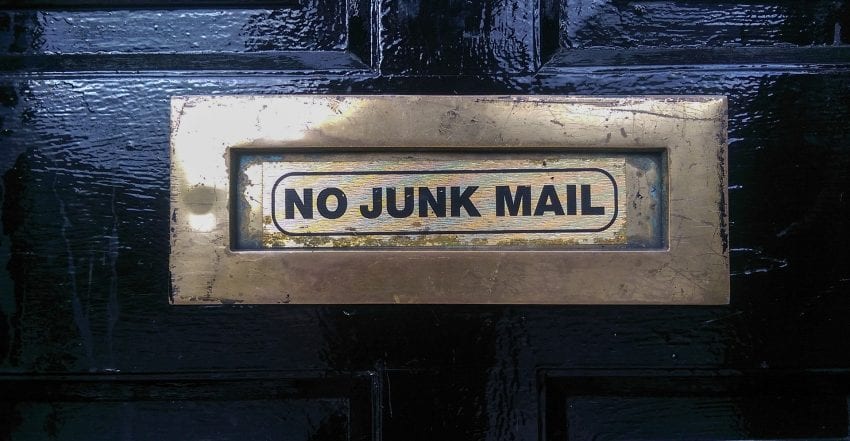
Outlook comes with three editions: an application for the web, for a smartphone, and a desktop computer.
1. How to block email using a web application?
Go to outlook.live.com and sign up. Find the email of the person, institution, or company you want to block. Open the received message. Click the thumbnail with three vertical dots in the upper right corner of the open email. Select Block from the menu. You can also use a wide variety of services offered online. They can help you efficiently clean your inbox from all unwanted emails. That way, you will save your precious time. For more information, click here.
2. How to block email using a smartphone application?

When using the smartphone application (Android or iOS), you cannot block the sender directly. However, you can permanently redirect such messages to the Spam folder. Here’s how to do it:
Open the Outlook application. Find the email you want to block. Open the received message. Click the thumbnail with three horizontal dots in the upper right corner of the application window (not in an email). Click on Move to spam.
3. How to block email using a desktop application?
For desktop applications, here’s a step-by-step guide:
Open the Outlook application on your computer. Find the email you want to block. Place your mouse over the message and make the right-click. Open Junk, then Block Sender.
How do I block emails from Yahoo?

If you are using a web browser to read emails on Yahoo, here’s what you need to do:
Go to mail.yahoo.com. Find the email you want to block. Open the message you received. Click the three vertical dots in the middle at the top of the email window. Select Block Sender from the drop-down menu.
In Yahoo’s smartphone application, you can’t block the sender, but you can forward messages to spam. First, open the Yahoo Mail app. Find the email you want to block. Open the received message. Click on the three horizontal dots on the right. Select Spam from the drop-down menu. If you block someone’s email address, the sender will not know that it has been blocked and will not return sent messages. Messages from that email address will not appear in your inbox. If you ever wish to send an email to a blocked address, the message will arrive.