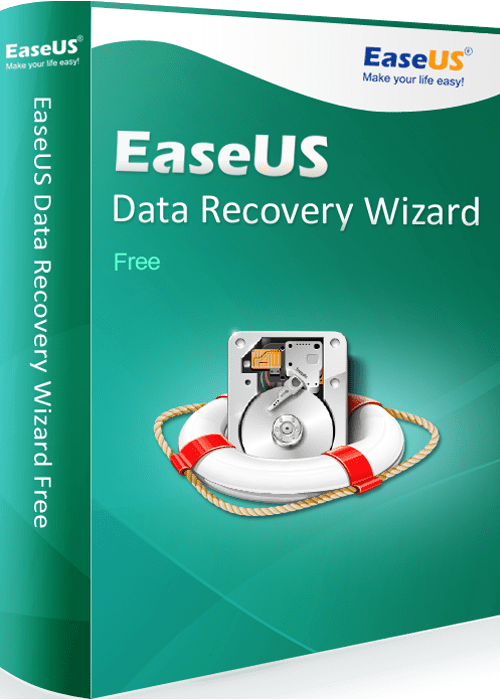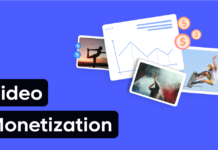Did you learn on the hard way the importance of backups? Are you one of those people who have lost or deleted an important file? Did you lose your favorite photos or some important files on your computer? If the answer is yes, this is the perfect time to read this article and find all about the best data recovery software for lost files.
Maybe you are the person who uses cloud-based programs such as Google Drive, Dropbox, or Microsoft’s OneDrive, or you just everything saves on a USB stick and external hard drives. However, it can happen even then to delete some important files by accident. Usually, it happens when people want to organize and rearrange folders, and it is always a good idea to have one of the data recovery software to fix up the damage if you accidentally delete something from your computer.
There are many softwares on the market but only one is the best and can help you very quickly to solve your problem and recover lost files.
The best software you can find on the market is EaseUS and down below we will explain how it works.
This is an excellent choice for many reasons, and some of them are that it specifies all data by folder, you have a preview option and has 2GB of recovery limit.
This is a free tool for recovering lost files (Data Recovery) from PCs (HDD / SSD), USB sticks and memory cards. As they claim, this tool will help you recover files that you accidentally or intentionally deleted, files that were lost after formatting the disk, HDD errors, virus crashes, crashes, partitions, and similar situations.
Currently supporting these devices: PC / laptop, HDD, SSD, external drive, USB stick, memory cards, video cameras, digital cameras, mobile devices, music players, video players, iPods, RAID, CF / SD cards, Zip drive, Pen drive … And the file system formats are supported by FAT (12, 16, 32), exFAT, NTFS, NTFS5, ext2, ext3 and HFS +.

The process of recovering files is simple, and you can see a demonstration of recovering files on their website.
When you turn on the program you would be asked which drive you like to be scan for recoverable data, and the next simple step is to click on the Scan button. If you know where your missing data were you can specify a folder to scan and the process will be much quicker. After the drive scanning your results will be presented in an Explorer-style view which is very easy to navigate, and if you have found your missing files just restore them.
Before restoring the files you can use the preview option to see the quality of the found files. The recovery limit is 2GB which is not enough for a complete hard drive recovery, but it can be helpful for and important files.