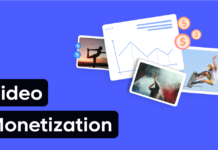There are a numerous personal assistants on the market, but neither of them is as sleek as Cortana. This product is a brainchild by Microsoft, and it started its journey on the Windows operating system. The application is sleek and powerful. All this makes using Cortana a real delight. Windows users: both desktop and phone users can enjoy a certain sleek features when they enable Cortana, but that is not all. Since the mobile platforms are varied, each having its share of the cake in market share Microsoft has since decided to offer Cortana to other platforms as well. From latest tech gossip, Microsoft has been hinting of versions for Android and IOS users. You probably want to know when you will be able to buy this kind of versions of Cortana, do not despair, because Cortana has released beta versions of Windows and Android platforms. Cortana has been made available in many different languages some of them being English, French, German, Italian, Spanish and other languages.
Currently, Cortana is only available to seven countries, but Microsoft is hurriedly working at it. It was made available to seven countries at launch. If it is not within your region, a message will appear saying that Cortana is not available in that region that is when you try to access it.
How to enable Cortana when it gets to your region
When Cortana gets to your region, you would probably want to change the settings. In the meantime, you could be using it with the US or UK English. To change this setting, you simply go to the region and language screen and select your country. Once you do this, you can now enable Cortana in your region’s language.
When Cortana was first launched, it was only available to some users. Cortana was created by Microsoft for gadgets such as Windows Phone 8.1, Windows 10 mobile, Android and others. Cortana has got some distinct features such as the fact that it can recognize natural voice without the user having to get input some commands. Some of the features that have been made present in the Windows Phone 8.1 are not yet available and enabled in the Windows 10 mobile. Microsoft has said that it is working hard to ensure that those features are made available on the Windows 10 mobile making it more powerful and effective.
Changes that have been made in Windows 10 mobile
1. Here, Cortana happens in the middle unlike in the Windows 8.1
2. Also, you can access the various settings without leaving home
3.Cortana here has a bar which is usually translucent whereby you can ask anything. It is labeled ‘’ask me anything.”
4. You will also note that the settings tab on the Windows 10 mobile has now moved to the left
5. Here, Cortana also has a new huge square tile
Steps to use to enable Cortana on Windows 10 for phones that are outside U.S
It is very necessary to follow this steps to enable Cortana as you may already have it but you may not be able to access it. To do this, you should proceed to the settings and then proceed to time and languages. After this, proceed to a region and here you can change region to the United States. After this, proceed to reboot your device. Once you have done this, go to the settings bar, after that head to time and language. Then head to language. Here, add English (U.S) or any other language that you require. After you have done all this, then reboot your device once more. You will now be able to get Cortana from all your available applications.
Microsoft also enables ‘Hey Cortana’ on the Windows 10 mobile that allows Cortana to recognize your voice, and you can also wake it up if you call its name.
Cortana is an amazing application that has very amazing features. Though it has not been made available to all regions, Microsoft has really worked on it and made it available to very many regions. Once it’s made available in your region, accessing it is very easy. This is the latest tech news, and if you need more info, you can also check out the some of the latest tech videos.
Allow installation from unknown sources
You can also download Cortana from Google. Since Cortana is not available in the google store first and foremost, you will have to enable your device to install an application from unknown sources. To do this go to Settings then to Security then scroll to unknown sources option. Here you will activate this setting by ticking the check box. Once you have done this, you are free to download applications from other sources other than the Google store and install them on your device.